Tools like Canva make the process of designing your own direct mail campaign easier than you might think. But if you’re unclear on the steps when it comes to designing your direct mail piece in Canva, you may wind up making some fairly preventable mistakes. Still, the option to design a direct mail campaign yourself may allow you to save on design costs and get your campaign started faster. So if you need a few extra pointers on using Canva to design mailers for your next campaign, follow along below!
Create a Captivating Headline for Your Mailer
Your headline is among the most important facets of your campaign. If you don’t stick the landing on your headline, it could render the rest of the elements of your campaign pointless. Some best practices to keep in mind when coming up with a headline include:
- Ask A Question
A compelling question that gets recipients thinking has the potential to make your mailer considerably more memorable. The key is asking a question that builds intrigue. A mailer asking, “Can You Afford to Miss out on This Deal?” is probably more likely to get you to read more about the offer than just listing a sale alone. Going the extra mile by providing a headline can make the difference between your mailer directly leading to new business or it going into the trash.
- Make an Announcement
Get rid of the guessing game by announcing exactly what your brand has to offer to recipients on your mailer. If you have an exciting product that delivers desired outcomes, don’t hesitate to let the world know about it! An announcement that lays out what recipients can expect can have a bigger impact than you think.
- Share a Fact
One of the biggest reasons marketers rely on direct mail campaigns is because of how instrumental they are when it comes to building trust. And sometimes all it takes to win people over is providing them with a piece of valuable information. If you’ve got valuable experience serving thousands of customers within your space, let your audience know in your headline.
Visual Elements
Once you come up with a hook that reels recipients into reading your mailer, you can shift your focus towards the visual elements of your campaign. Failing to pay attention to the details related to these elements could result in design mishaps you’ll regret. Some of the most critical elements of your design include:
- Dimensions
For Direct Mail Manager, postcards must be 6.25×9.25 or 4.25×6.25. Each side of your mailer needs an additional .125 for bleed. Ensure that these dimensions are correct prior to finalizing your design. - Alignment
If your alignment is off, reading your mailer may be difficult for recipients. There are diagrams available that you can use that are capable of helping you design your mail piece based on how English, and other language speakers read. - Color
Creating an aesthetically pleasing mailer isn’t as simple as you might think. The last thing you’d want is to turn recipients away with a color scheme that makes readers cover their eyes. Fortunately, color wheel tools available from Canva ease the process of choosing a color scheme for your campaign.
Steps for Designing Your Next Mailer in Canva
Now that you’ve got the basics nailed down, it’s time to start designing your mailer. The steps are simple.
- Create An Account
First things first is to create an account. You can choose a pro or free account. Pro accounts have access to more templates, but if this is your first postcard design a free account may be all you need. If you plan on using Canva to design more mailers in the future, you may benefit from the access to the brand kit that pro accounts provide access to.
2. Choose Your Mailer Size
Once you choose your account level, it’s time to get started. In the upper-right hand corner, then click create a design. Then, select custom size and enter your dimensions. For Direct Mail Manager postcards, those dimension sizes must be 9.25” x 6.25” or 6.25” x 4.25”. Once you enter your desired dimensions, you’ll be ready to choose your template.
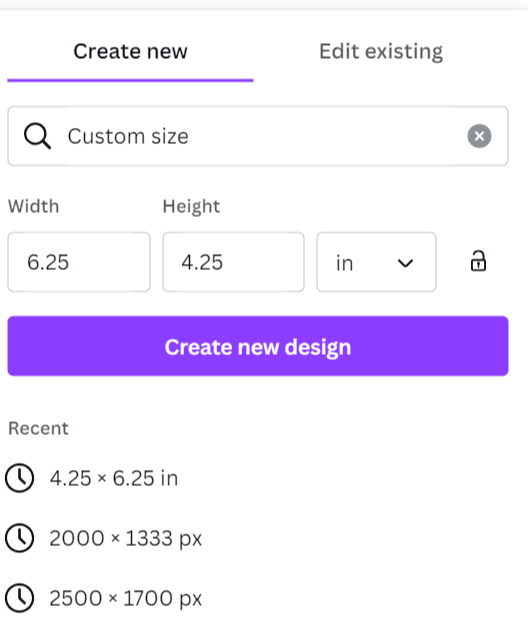
3. Select Your Starter Template
To browse through template choices that may be suitable for your campaign search for postcards using the search bar underneath templates on the left hand side. Then, you’ll see unlimited options if you’re a pro user, but free users still have access to hundreds of templates. When selecting your template, keep in mind that each page must be uploaded into Direct Mail Manager one at a time to prevent layering issues. So when choosing your template, ensure that you DON’T select apply both pages. Additionally, when designing letters in Canva avoid using the document design option. Instead, use the 8.5×11 flyer design for letters.
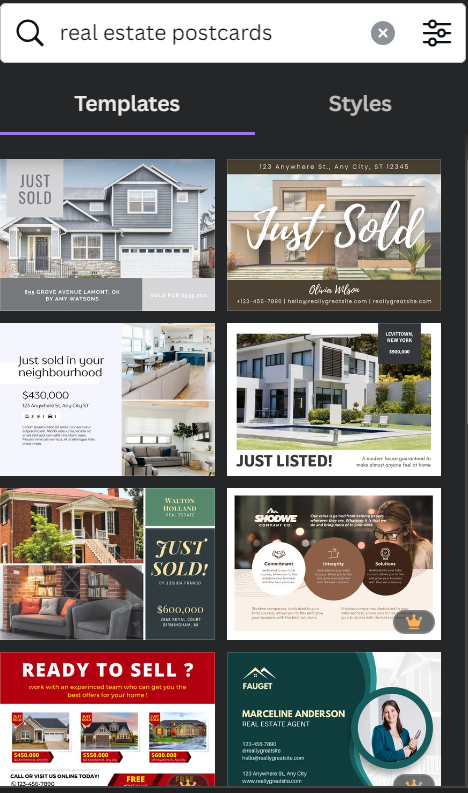
4. Add Your Design & Personal Info
Once you’ve chosen your template, you can begin customizing your mailer. Add that headline that hooks readers in. Update the mailer to include your Brand’s logo and colors. Now’s the chance to really make your postcard stand out, so use this opportunity wisely!
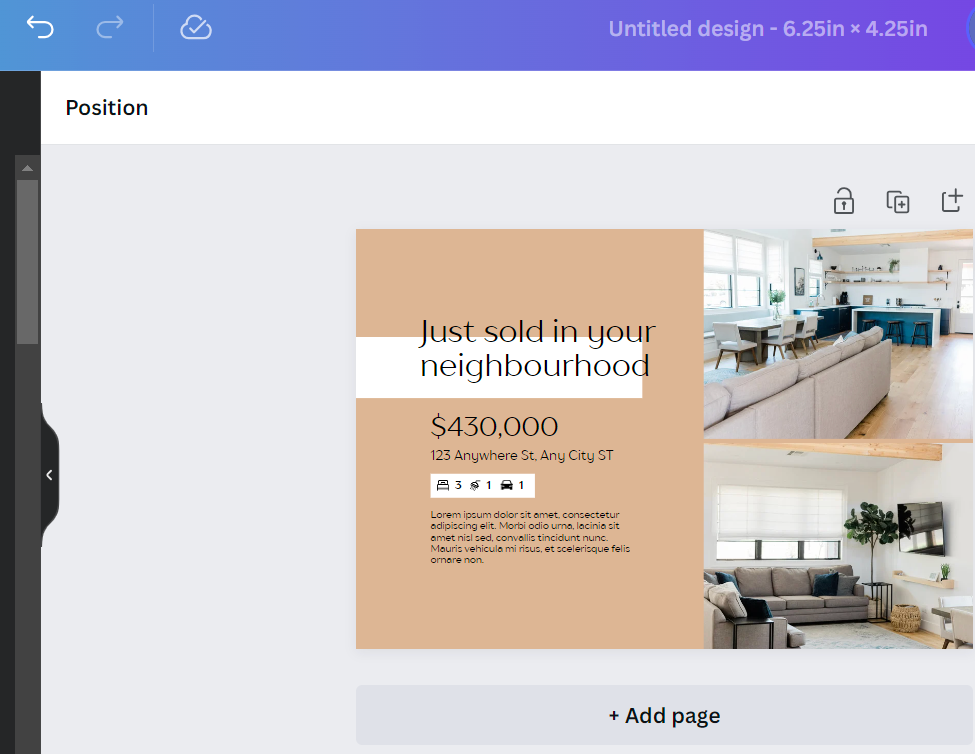
5. Double Check and Download
Once you’ve finished designing your mailer, it’s time to review and download. If your mailer is double-sided, you’ll need to update the back of your postcard using the same steps as above. Then, you’ll download your artwork as a PDF. Once you’ve got your PDFs, you’ll be ready to navigate to your direct Mail Manager dashboard to upload your artwork and kickstart your campaign!
Upload Your Artwork and Automate Your Direct Mail Campaign With Direct Mail Manager
Resources like Canva and Direct Mail Manager are making sending direct mail campaigns easier than ever to execute. Get in on the action by signing up for a Direct Mail Manager account today! You can schedule a free demo with a direct mail expert today to get any of your questions about getting started answered. The impact a DIY direct mail campaign could have on your marketing efforts moving forward is undeniable. Begin your journey towards direct mail success by activating your account and uploading your first mailing list today!






